In order to use custom nameservers for accounts hosted in VPS or dedicated server, you can follow the steps mentioned below:
You can use any domain of your choice from the VPS/Dedicated server for setting up the custom nameservers. Let's take example.com as the domain hosted in the server and using which we are going to manage the DNS of all the domains hosted in the VPS/Dedicated server. The nameservers are going to be ns1.example.com and ns2.example.com in that case.
- The first thing we need to do is to create a "Glue record" at the registrar end for the domain "example.com". For this, you will need to contact the Registrar where you have registered the domain "example.com". You will need to create a glue record such that "ns1.example.com" and "ns2.example.com" point to the server IP address. You can contact the support at the registrar end if you have any confusion in this regard.
- Once the Glue record is created at the registrar end, you will need to configure the nameservers in the VPS/Dedicated server too before you can use it. You will need to create DNS records (A record) for ns1.example.com and ns2.example.com such that it points to the VPS/dedicated server from either the WHM or cPanel interface. You can follow the steps below to add records through WHM or cPanel interface:
- WHM Panel: Home >> DNS Functions >> Edit DNS Zone >> Click on the radio button corresponding to the domain.
- cPanel: Home >> Zone editor >> Manage >> Add record.
----------------
FYI: You can always set up default nameservers that should be used automatically when an account is created by root in a cPanel server.
Log in to your server’s WHM interface and find the navigation section on the left called Basic cPanel & WHM Setup, under Server Configuration.
At the bottom, you will find the Nameservers section as you can see in the below screenshot:-
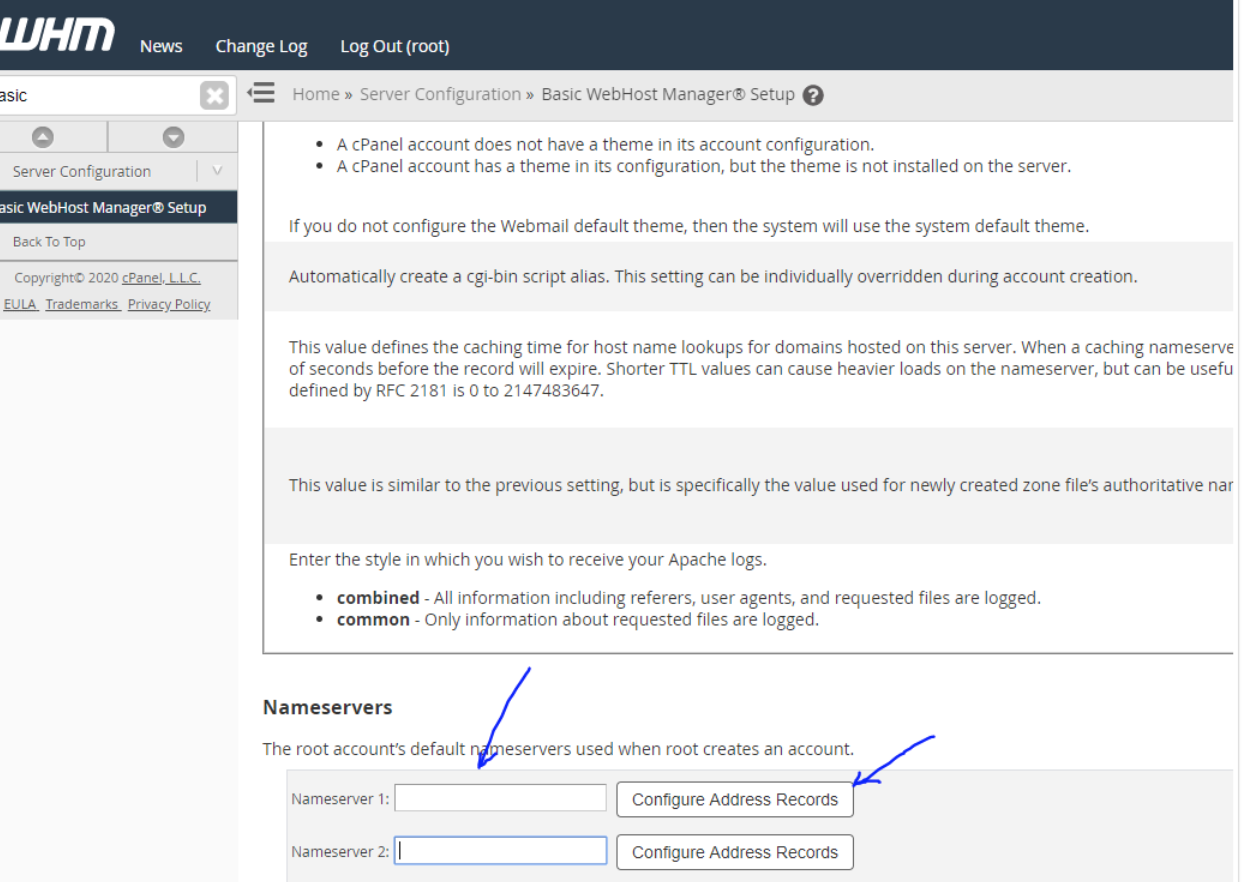
When you load the above screen for the first time you may see that two nameservers, using the same domain name as the server’s hostname, are already in place. You will need to add the default nameservers (ns1.example.com and ns2.example.com) that you want to use in that place and add the IP address of the server at "Configure Address Records".
Make sure that you add both the nameservers i.e ns1.example.com as "Nameserver 1" and ns2.example.com as "Nameserver 2".
This step is just to add default nameservers for the server.
----------------
- The third step is to use these nameservers for the domains hosted on the server. Ensure that you do this only after the DNS records for ns1.example.com and ns2.example.com propagates. You can check this using online tools such as "https://dnschecker.org/". Once confirmed, you can contact the registrar of the domain (for example test.com) for which you want to change the nameservers and register the domain using the created nameservers.
You will now be able to manage the DNS for the domain "test.com" using the WHM/cPanel interface of your VPS/dedicated server.
